
How to get your Facebook app's APP ID and Secret Key ?
Follow steps below to get your Facebook App's APP ID and Secret Key:
Step 1 : Go to Facebook Developer page
Step 2 : If you have a Facebook account, login, else Sign Up
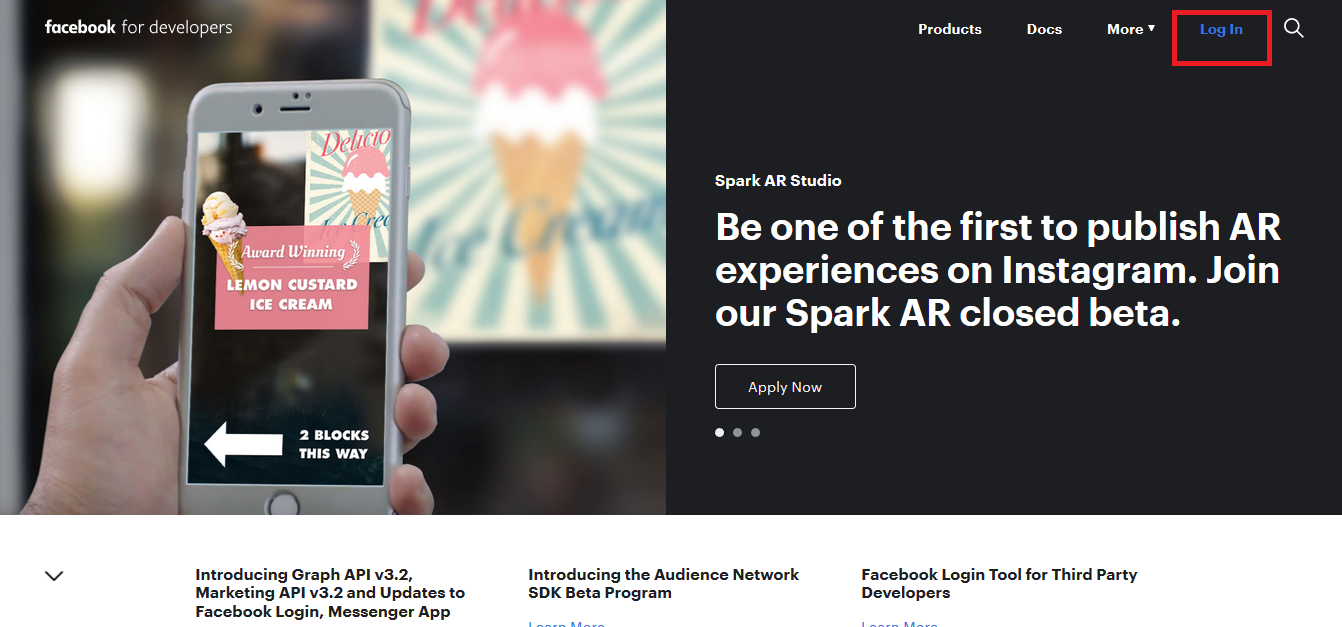
Step 3 : Select Add a New App option from My Apps dropdown menu
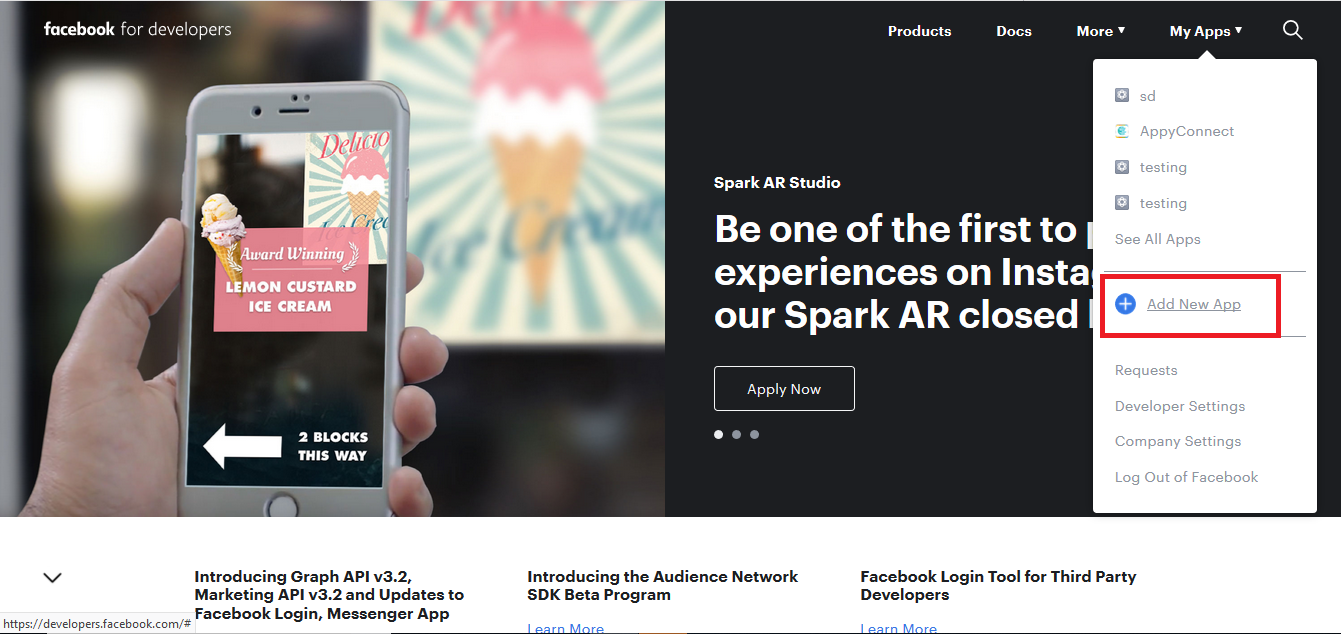
Step 4 : Provide required details and click on Create App ID button
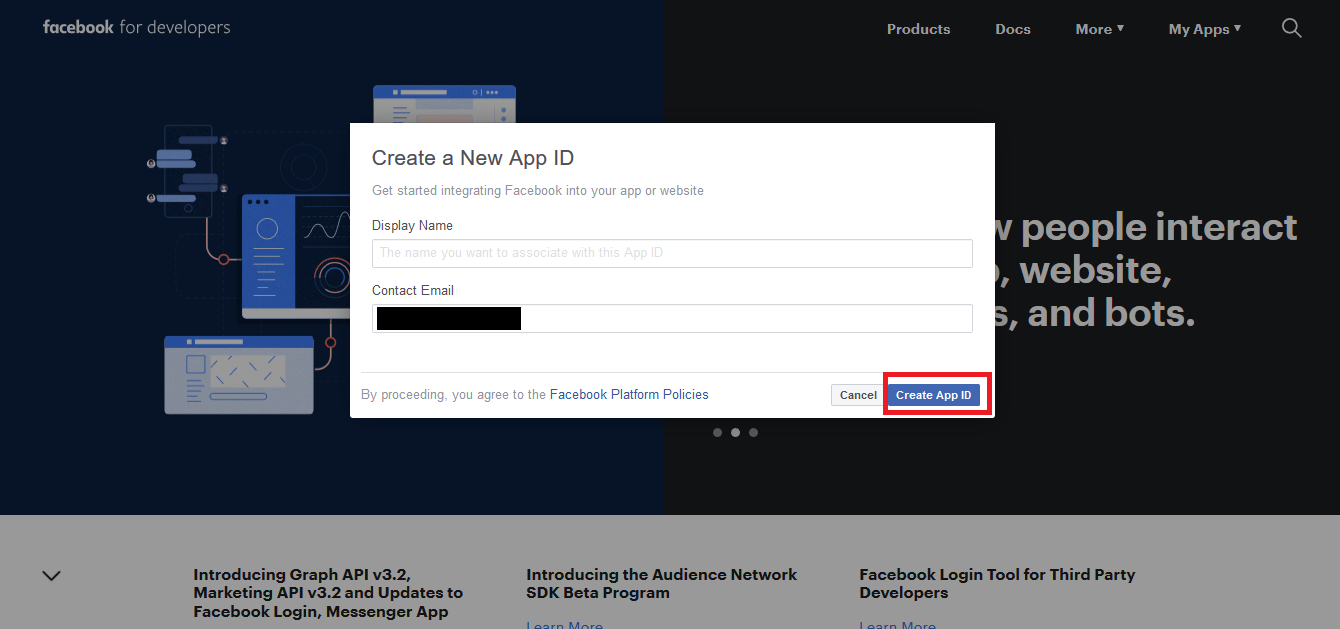
Step 5 : Open Settings dropdown menu
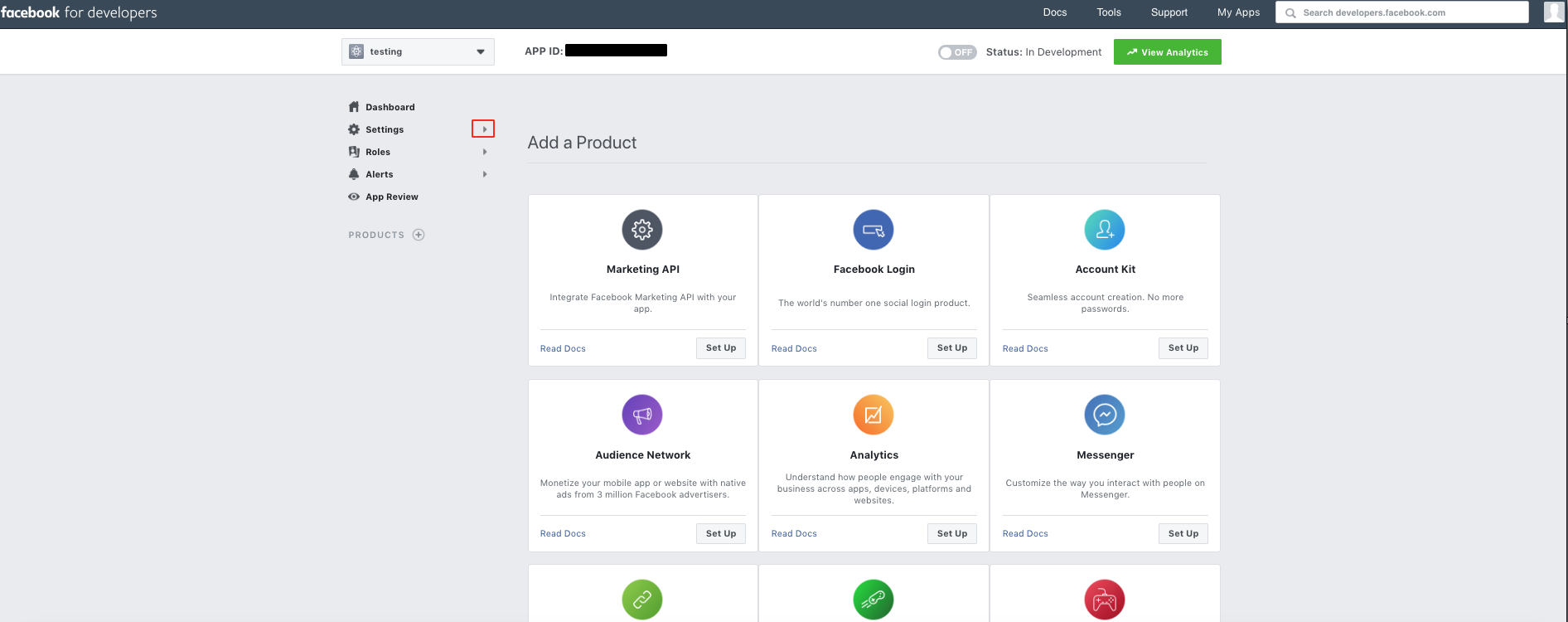
Step 6 : Select Basic
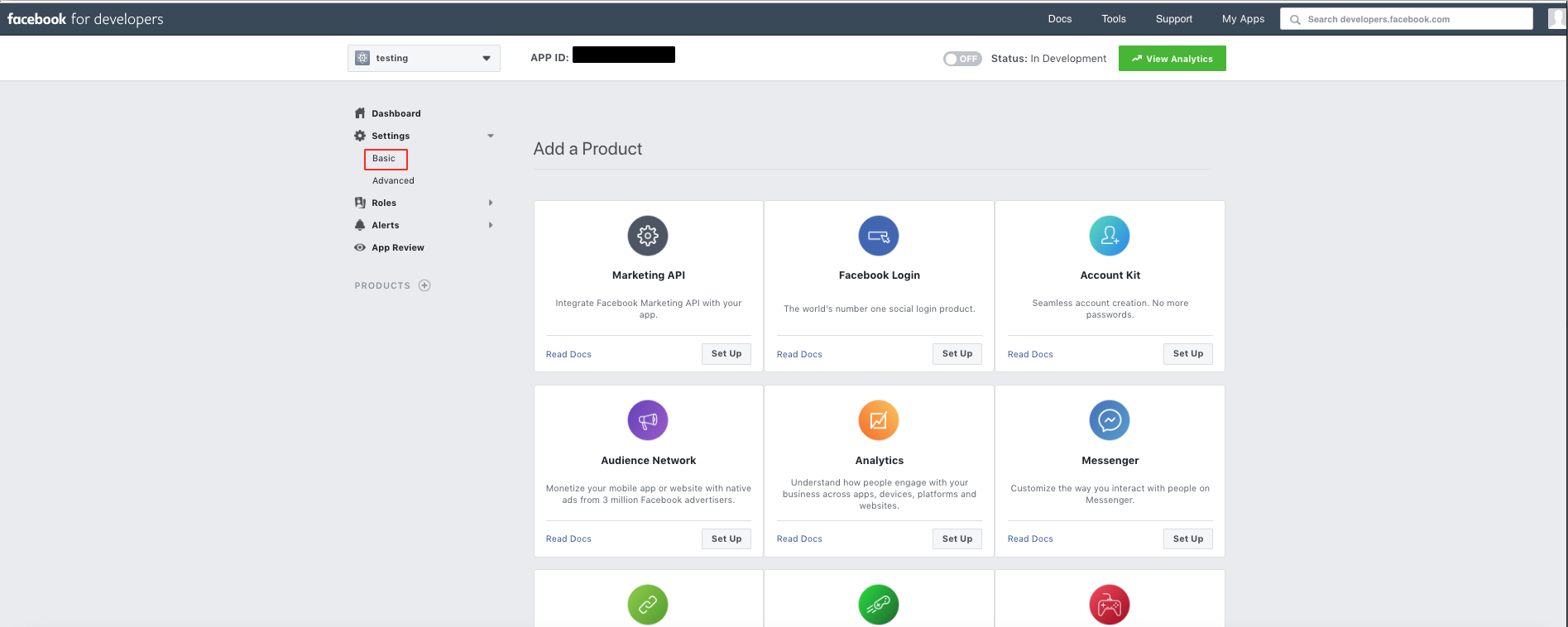
Step 7 : Click on Add Platform
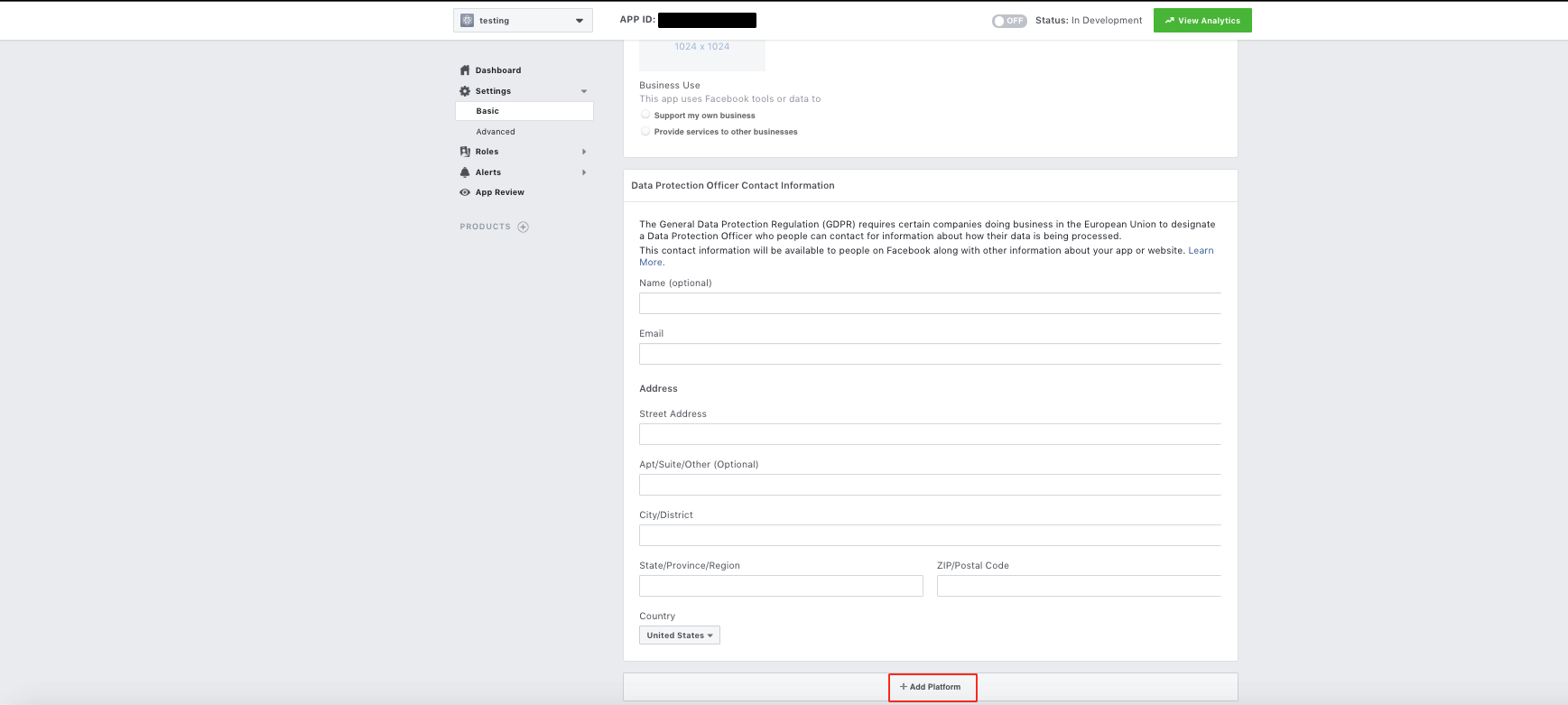
Step 8 : Select iOS platform
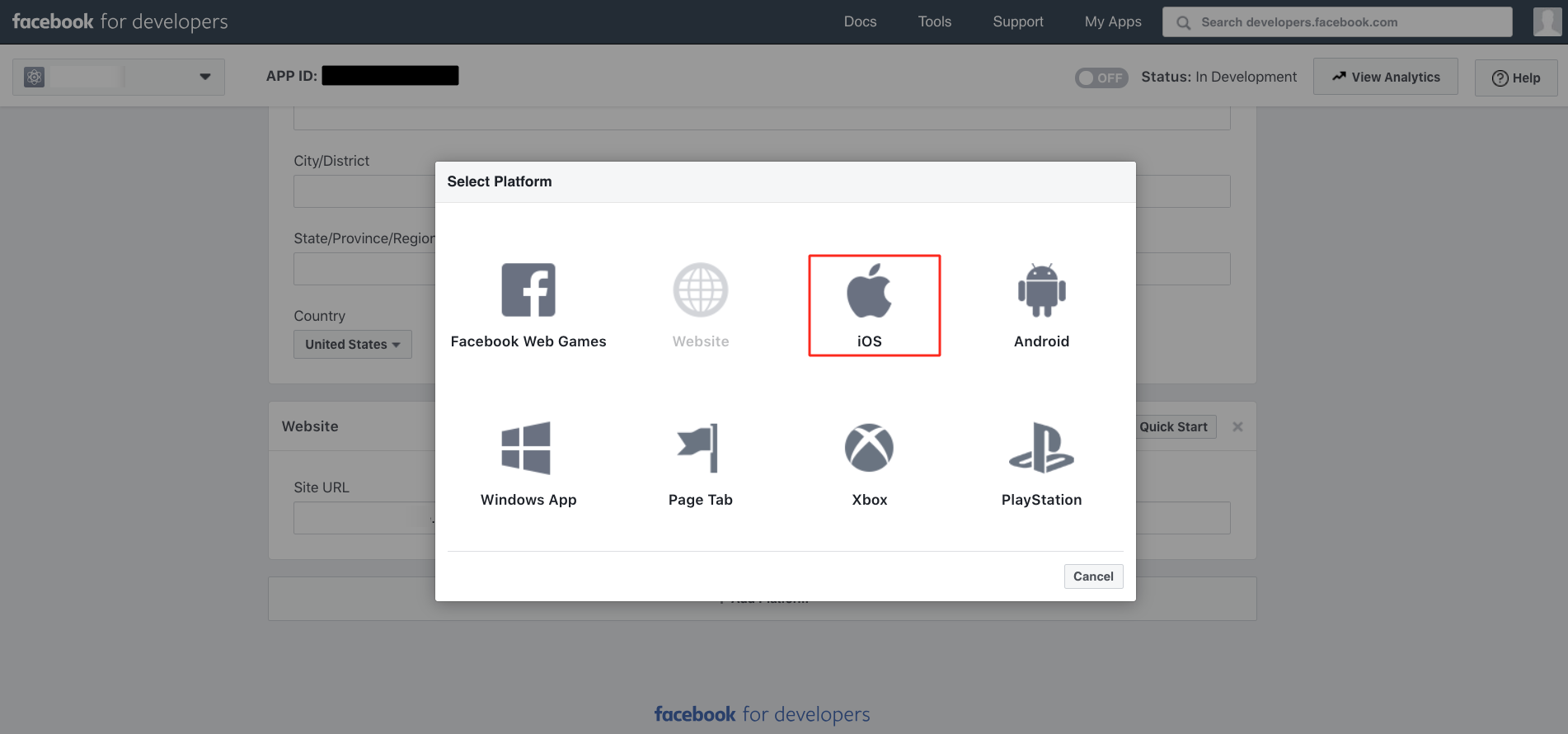
Step 9 : Enter Bundle ID, iPhone Store ID, and iPad Store ID in the highlighted fields.If you don’t have these keys, copy paste the following values –
Bundle ID - com.[AppName].com
iPhone Store ID – 1279371904
iPad Store ID - 1279371904
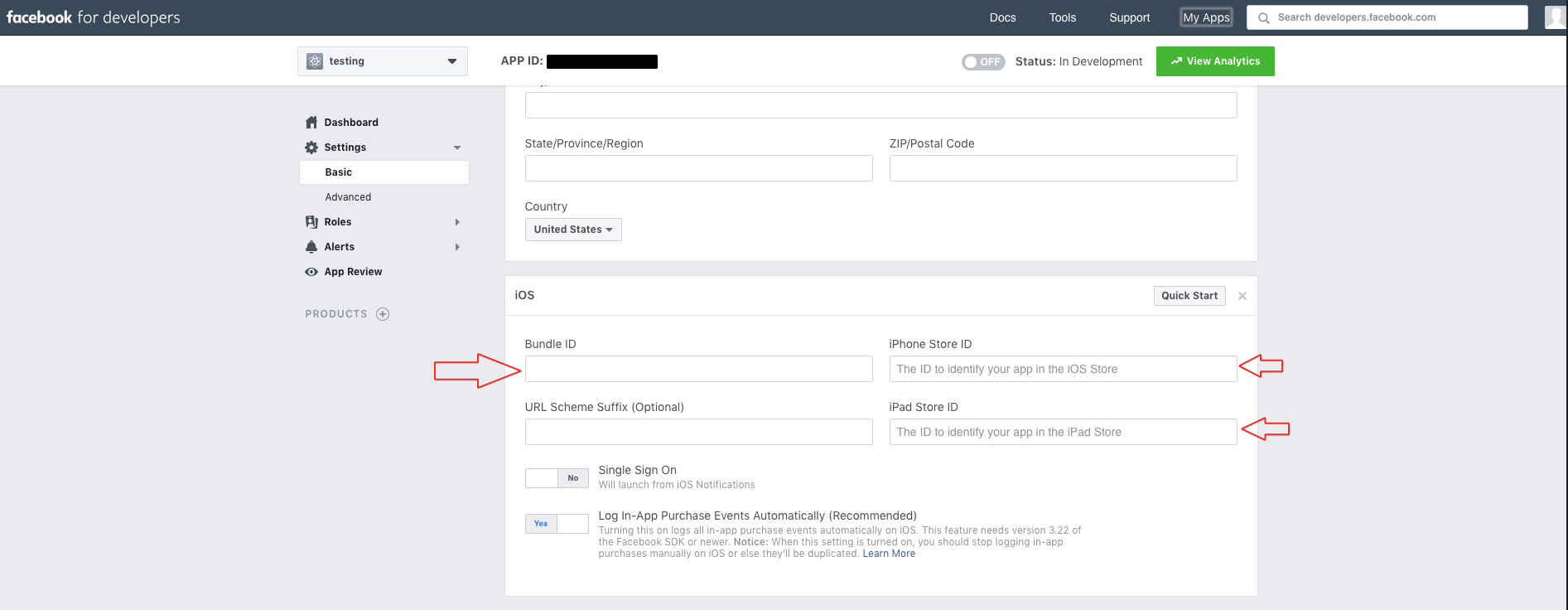
Step 10 : Once again, click on Add Platform
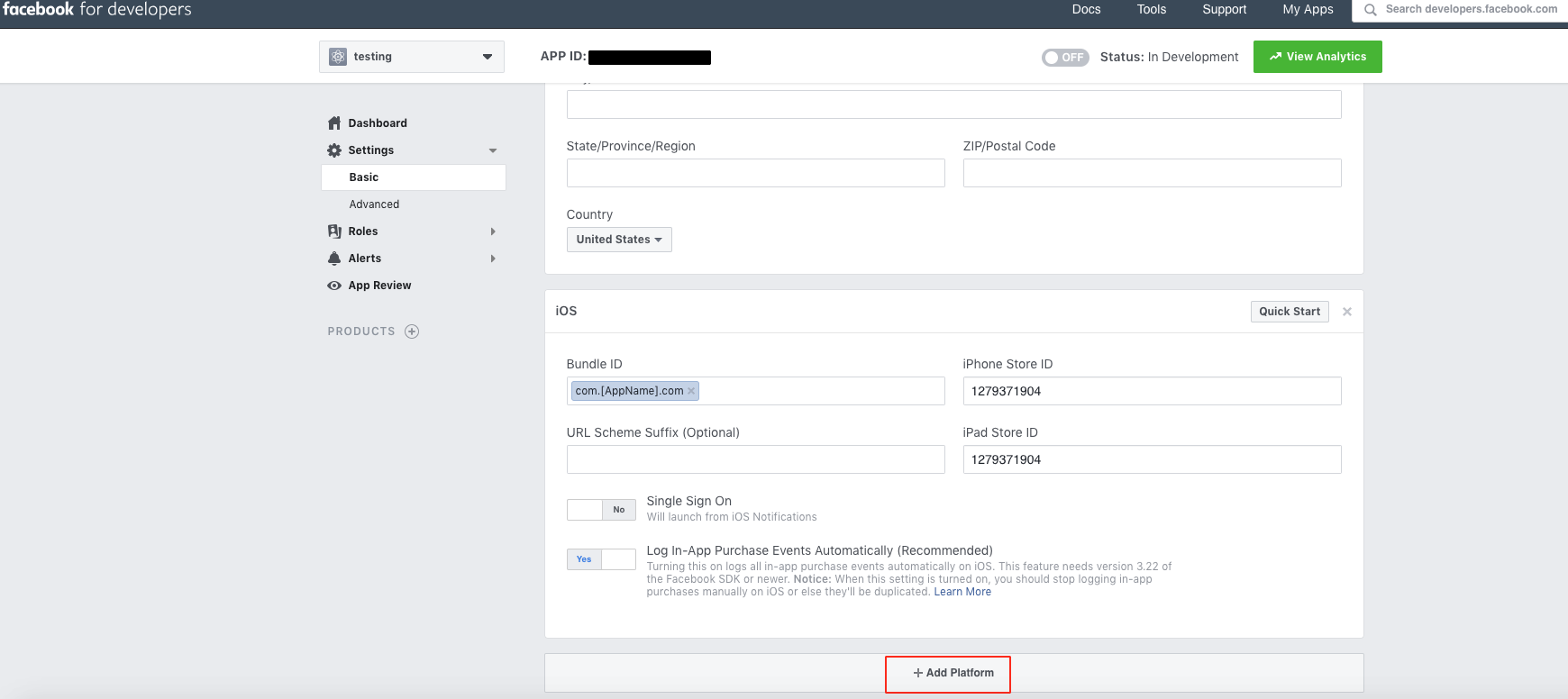
Step 11 : Now select Android platform
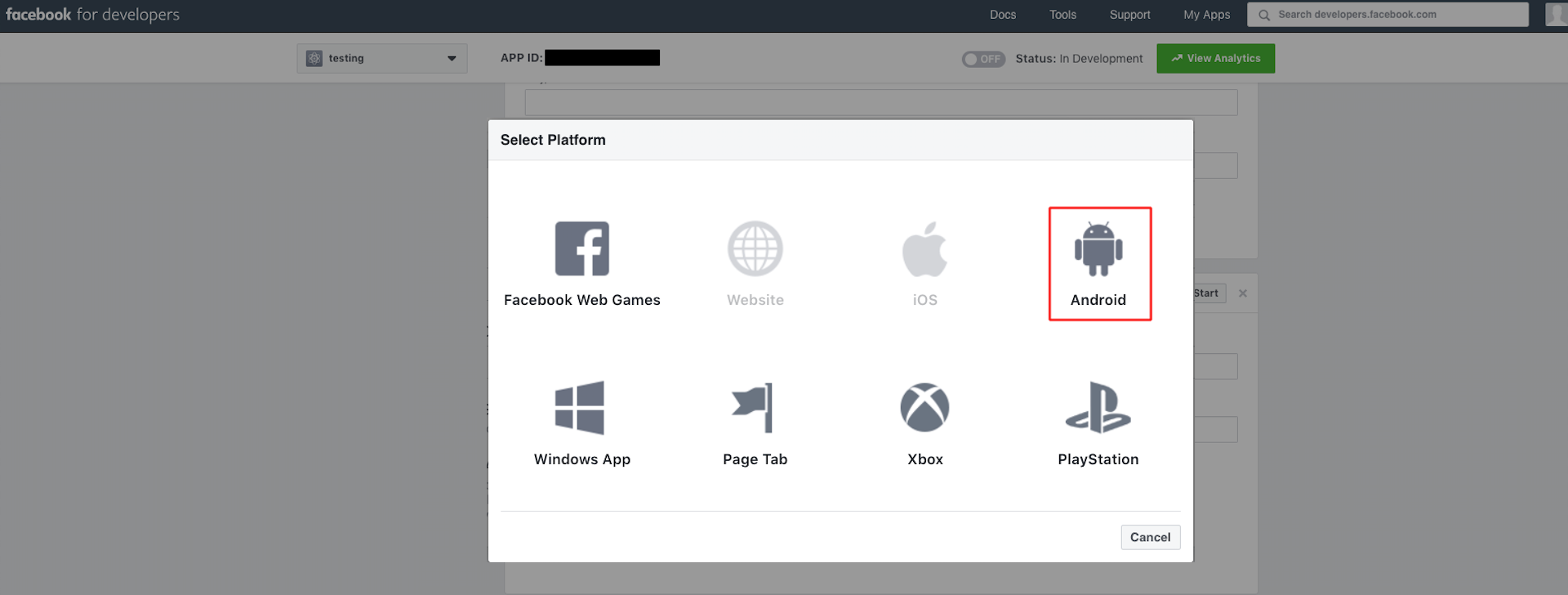
Step 12 : Enter Google Play Package Name, Class Name, and Key Hashes in the highlighted fields.If you don’t have these keys, copy paste the following values –
Google Play Package Name - com.AppName.com
Class Name - HomeActivity
Key Hashes - VaSOGhegZ8f7Iu+zY5VY6sD8MT8=
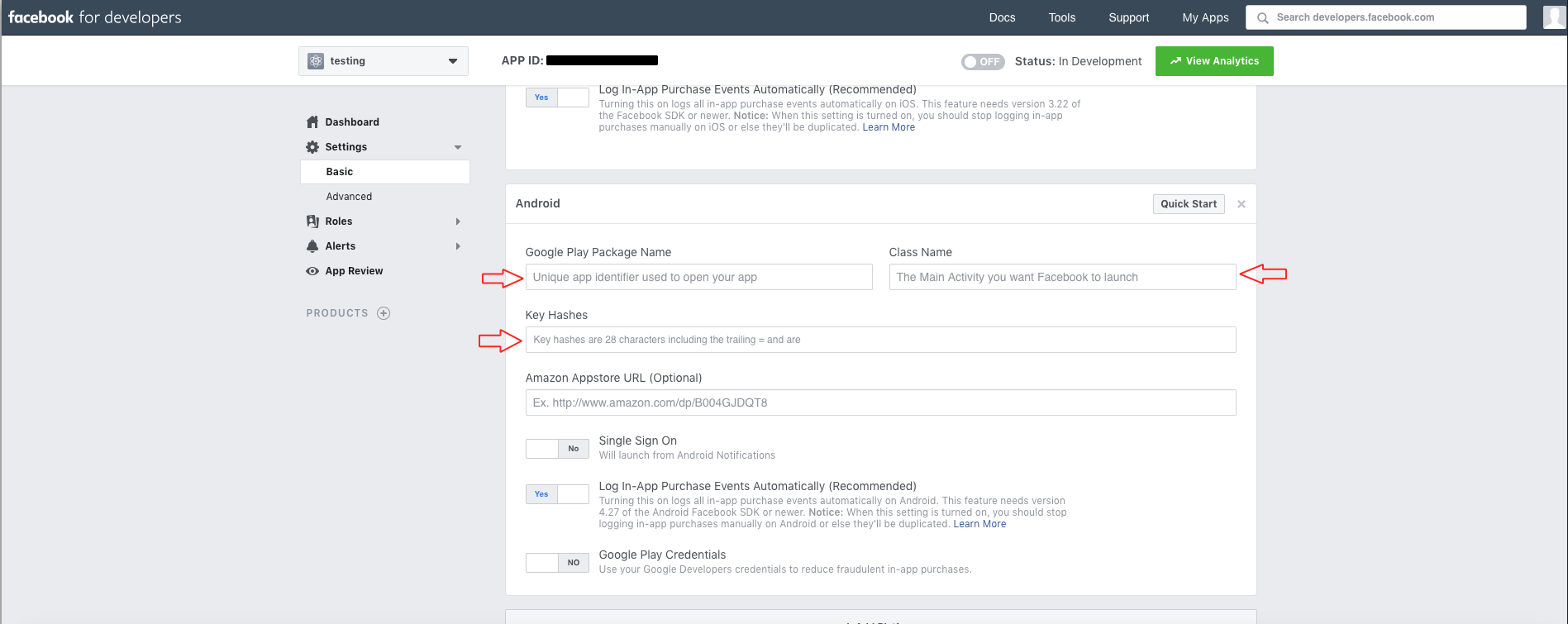
Step 13 : Once done, click on Save Changes
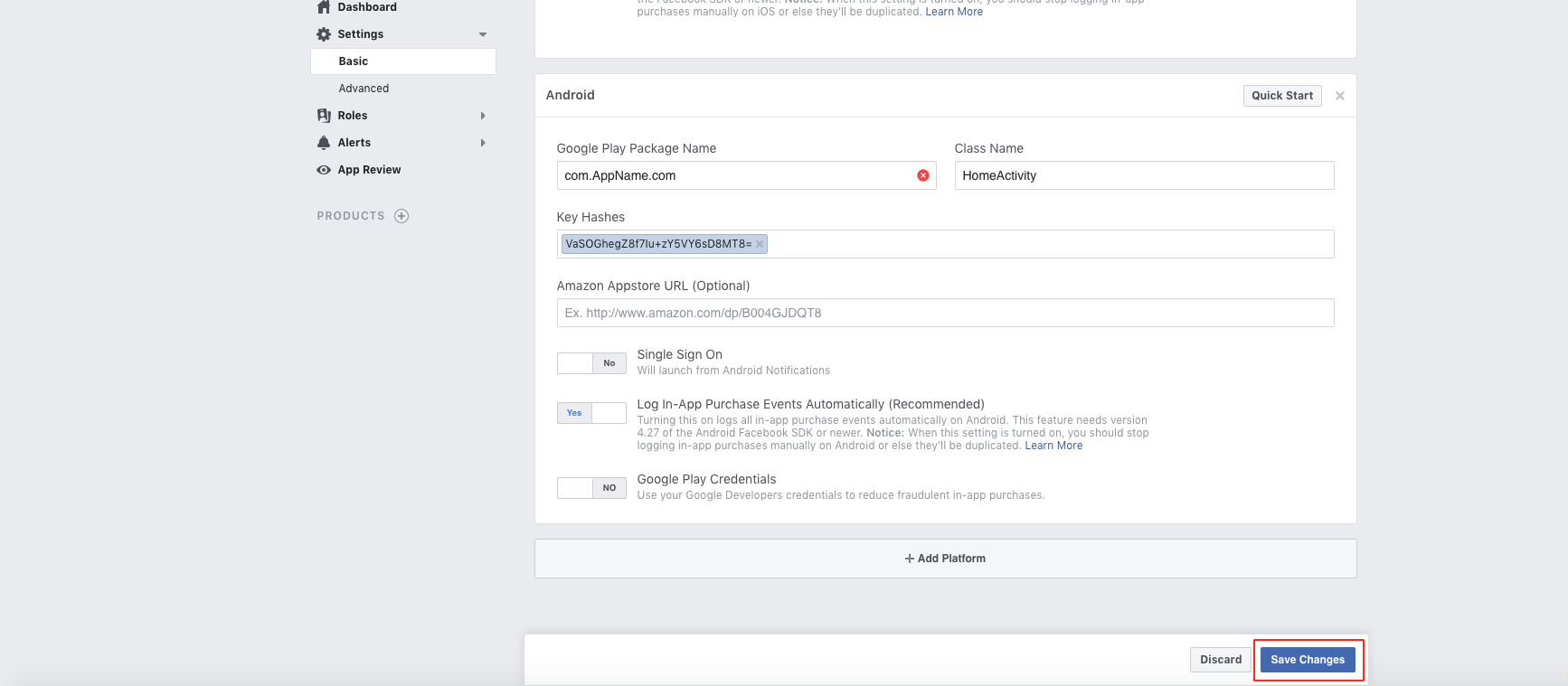
Step 14 : Click on Use this package name
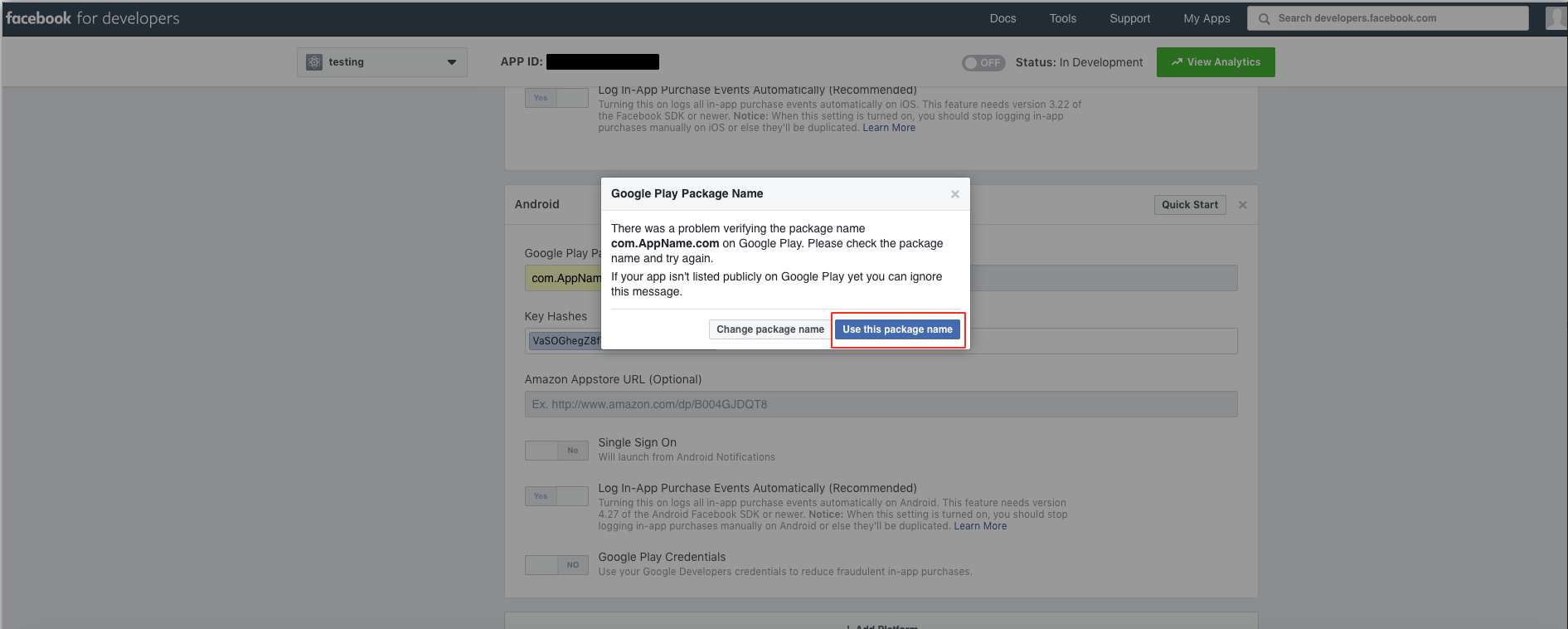
Step 15 : Enter your App Domain and Privacy Policy URL here.If you don’t have the Privacy Policy URL, copy and paste Gigafix’s privacy policy URL - https://appcdn.media/privacy/?app=APPNAME
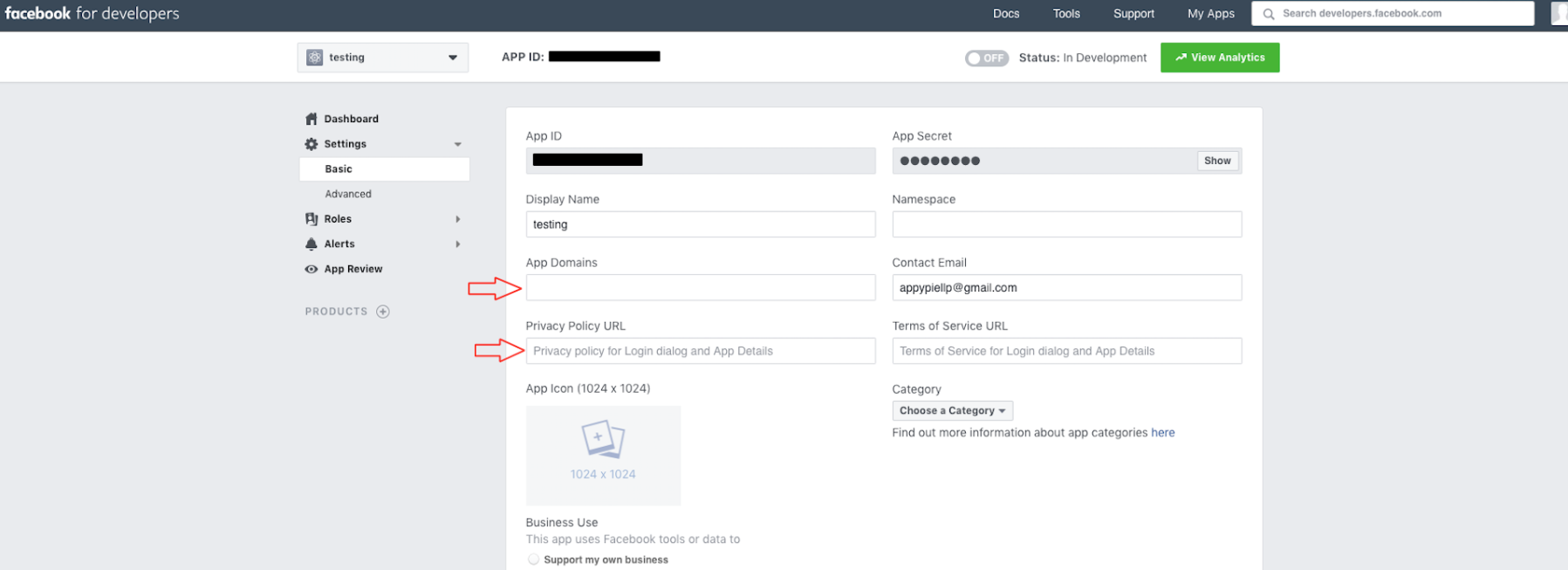
Step 16 : Turn on the Status Toggle button present on the top
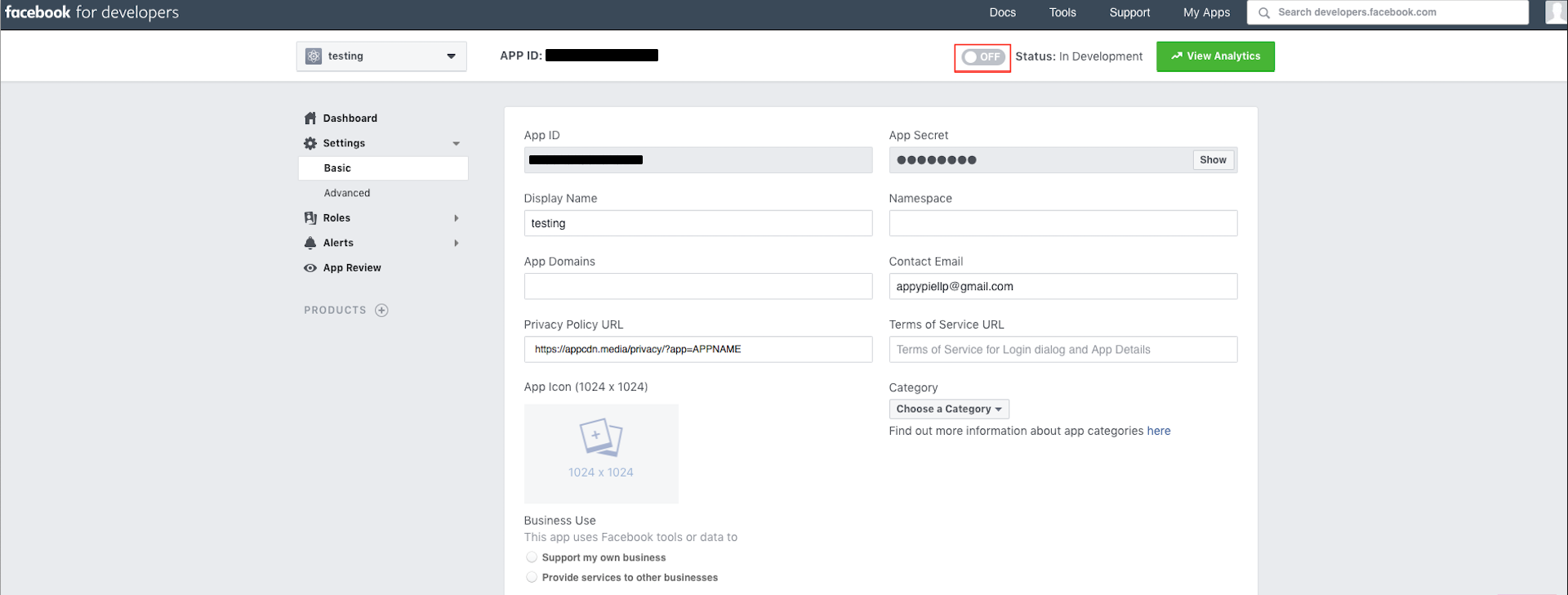
Step 17 : Open the App Category dropdown menu
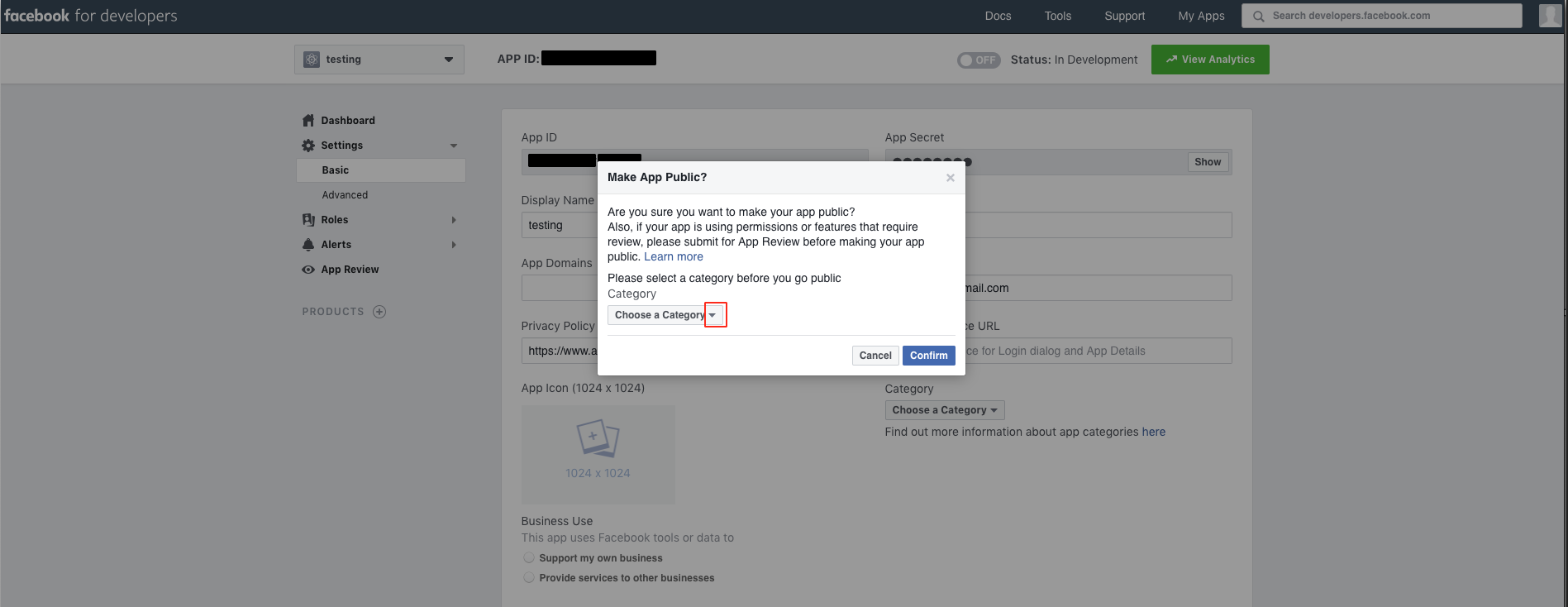
Step 18 : Select your App Category
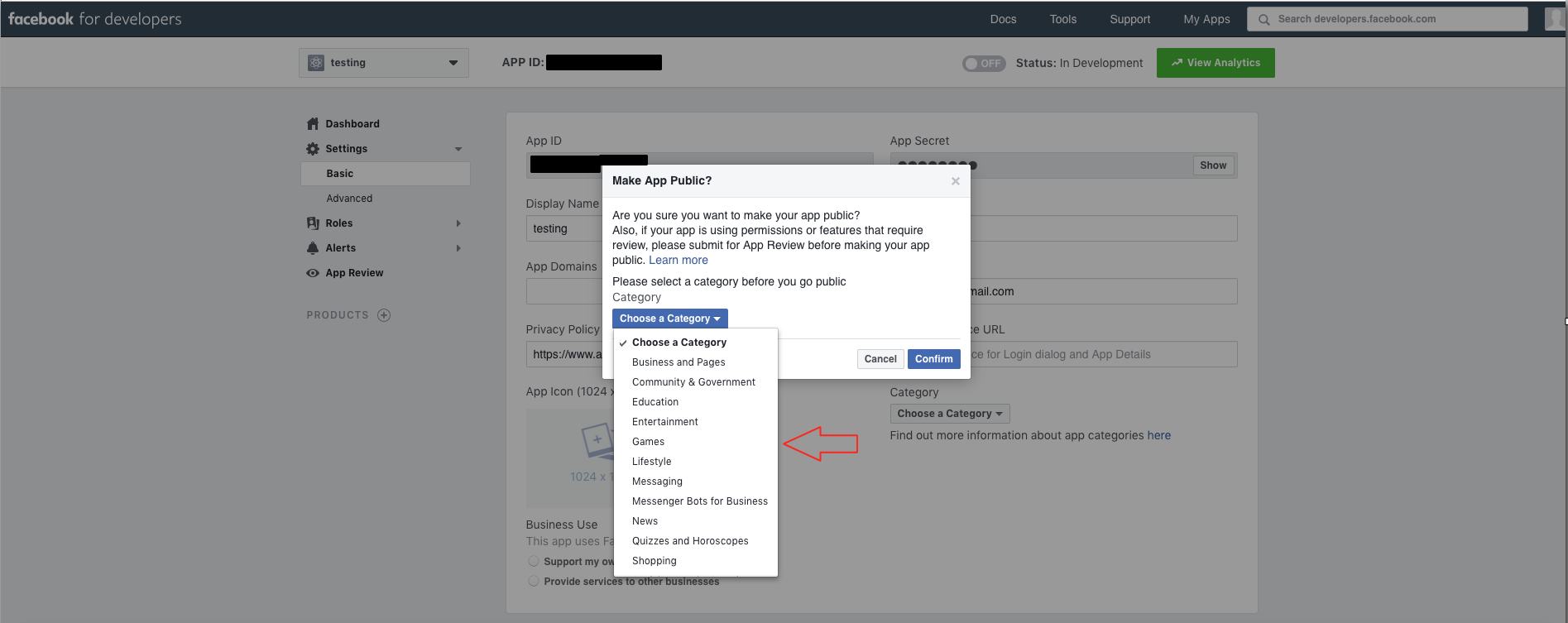
Step 19 : Click on Confirm
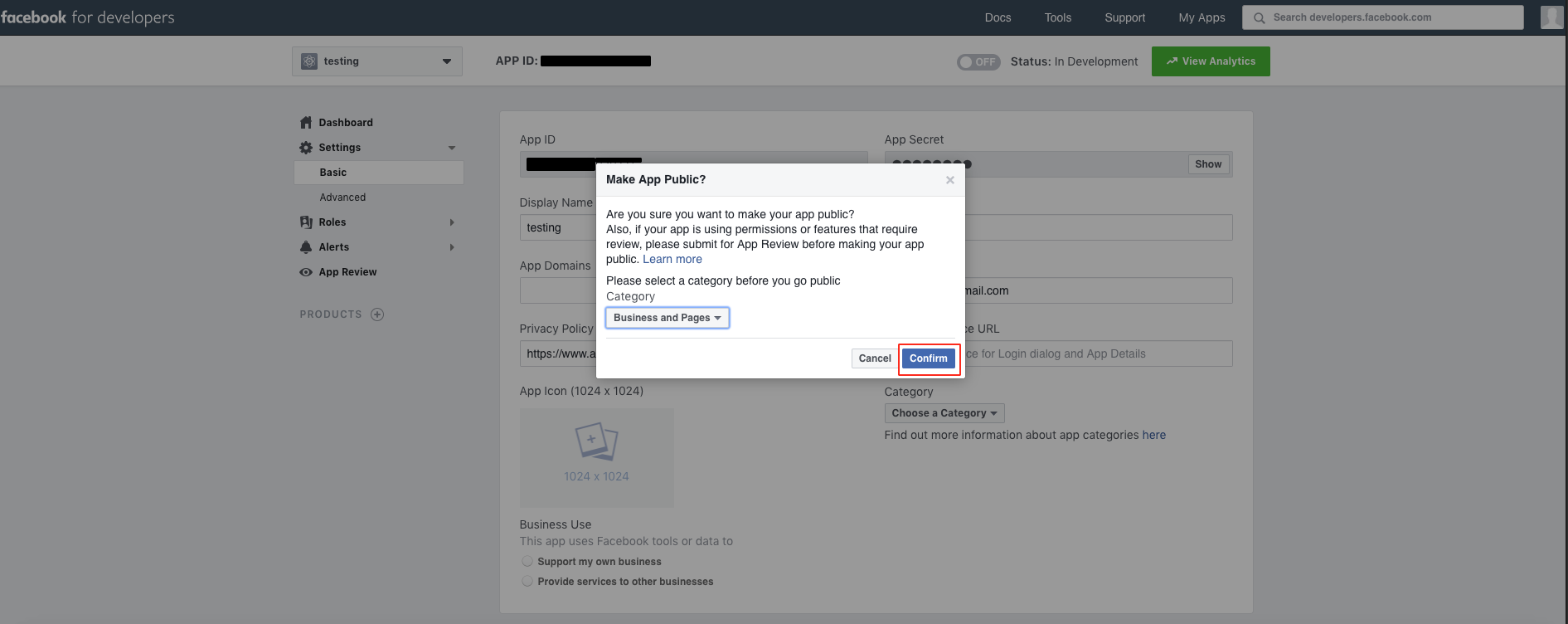
Step 20 : The status of your app will turn to Live.You will see your App ID and App Secret,copy it.
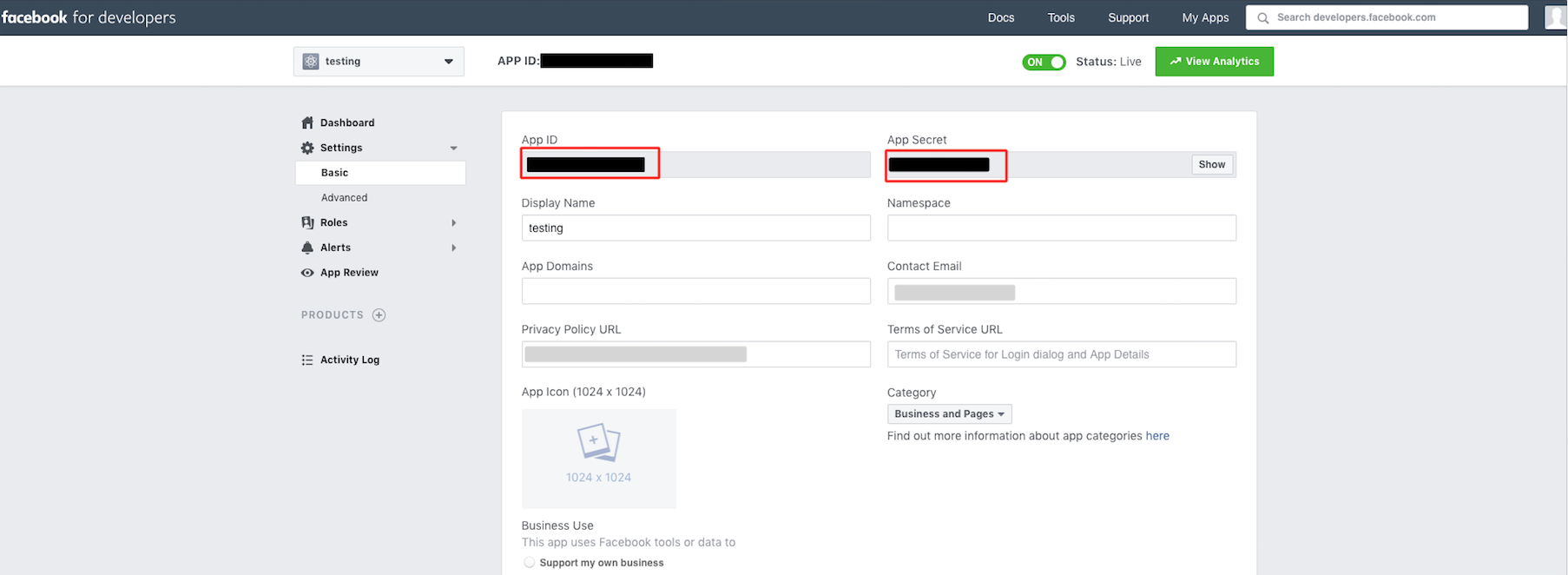
Step 21 : Now paste the copied App ID and Secret key in the highlighted field in Sign in section in System pages

Questo articolo è stato utile
Questo articolo è stato utile
Grazie per il tuo feedback!
- Aderire
- Registrati
